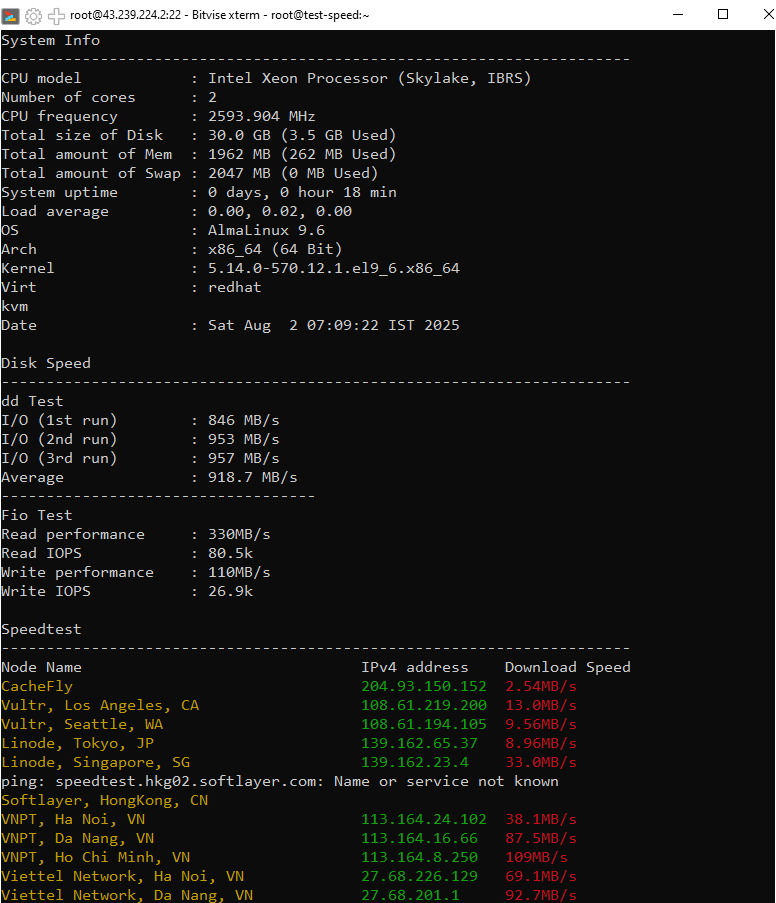When a website grows and traffic increases, Shared Hosting often becomes insufficient, leading to slow performance and resource errors. Upgrading to a Virtual Private Server (VPS) is the necessary solution to ensure stability and scalability. This article will guide you through the migration process safely and efficiently.
When Should You Upgrade to a VPS?
Consider upgrading to a VPS if your Shared Hosting plan is facing these issues:
- Your website is frequently slow or crashes during traffic spikes.
- You receive "CPU Limit Reached" or "508 Resource Limit Is Reached" errors.
- You need to install specific software or modules that Shared Hosting doesn't support.
- You require higher security and don't want to be affected by other websites on the same server.
Why is a VPS the Optimal Solution?
Moving to a VPS isn't just an upgrade; it's a major step forward that gives you full control over your hosting environment. Key benefits include:
The Step-by-Step Migration Process
The migration consists of 5 main steps. Follow them carefully to ensure no data is lost.
Step 1: Back Up All Your Data
This is the most critical step. You need to back up both your source code (files) and your database.
- For Source Code: Log in to your Shared Hosting's cPanel and go to the
File Manager. Compress the entirepublic_htmldirectory (or your website's folder) into a single.zipfile and download it to your computer. - For the Database: In cPanel, navigate to
phpMyAdmin. Select your database, go to the Export tab, choose the Quick method and SQL format, then click Go to download the.sqlfile.
Step 2: Set Up the Environment on the New VPS
Your new VPS is like a blank slate; you need to install the necessary software to run a website. There are two main approaches:
2.1. The Manual Method (For Experienced Users)
You'll install each component of a web server stack. The most common is LAMP (Linux, Apache, MySQL, PHP). Here are the basic commands to install LAMP on an Ubuntu server:
sudo apt update
# Step 2: Install Apache Webserver
sudo apt install apache2
# Step 3: Install MySQL Database Server
sudo apt install mysql-server
# Step 4: Install PHP and necessary modules for Apache & MySQL
sudo apt install php libapache2-mod-php php-mysql
# Step 5: Restart Apache to apply changes
sudo systemctl restart apache2
Alternatively, you can consider the LEMP stack (using Nginx instead of Apache) for higher performance.
2.2. The Control Panel Method (Simpler and More User-Friendly)
Using a Control Panel allows you to manage your VPS through a graphical user interface without needing extensive command-line work.
- Free Solutions: Control panels like CyberPanel (which uses the powerful LiteSpeed Webserver) or aaPanel are excellent free options with a full feature set for most needs.
- Paid Solutions: For professional stability, dedicated support, and a vast ecosystem, cPanel or DirectAdmin are the leading choices trusted by businesses.
Step 3: Upload and Restore Your Data on the VPS
Use an FTP client like FileZilla or the scp command to upload the compressed .zip file from Step 1 to your VPS. Then, extract it to the web server's root directory (usually /var/www/html).
For the database, you'll need to:
- Create a new database and a new user on the VPS.
- Grant privileges to that user on the newly created database.
- Import the backed-up
.sqlfile using the following command:
Step 4: Update Configuration Files
Your website needs to know the new database credentials on the VPS. Open your configuration file and update these parameters.
For example, with WordPress, you need to edit the wp-config.php file with the database details created in Step 3.
Step 5: Point Your Domain to the VPS IP
Before officially pointing your domain, you should test if the website is working on the VPS by editing the hosts file on your computer.
Once everything is working perfectly, log in to your domain registrar's management panel and change the domain's A Record to point to the new VPS IP address.
A Note on DNS
The DNS propagation process can take from a few minutes to several hours, depending on your domain registrar and ISP. During this time, your website might be accessible intermittently.
Conclusion
Migrating from Shared Hosting to a VPS is a necessary step for your website's growth. While the process requires some technical knowledge, the benefits in performance, security, and control are absolutely worth it.
The migration process can involve many technical steps. If you want to save time or need professional assistance, our team is always ready to help with our free data migration service when you sign up for our high-performance KVM VPS plans at VietHosting.