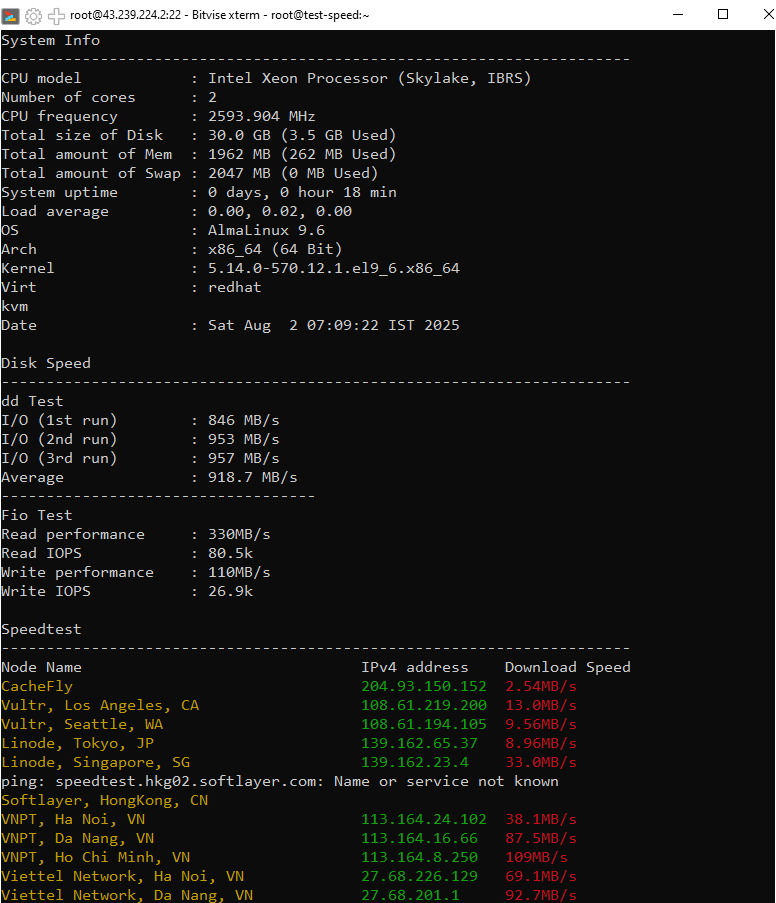Managing a Virtual Private Server (VPS) from the command line can be challenging, especially for beginners. Fortunately, Cockpit, a powerful and free web-based management tool, allows you to perform administrative tasks visually right from your browser, without needing to memorize complex commands.
This guide will walk you through installing and using Cockpit on your AlmaLinux 9 server.
1. What is Cockpit?
Cockpit is an open-source management tool developed by Red Hat. It offers a modern web interface to handle administrative tasks on a Linux server, including:
2. Install Cockpit on AlmaLinux 9
The installation process is simple and consists of just a few steps.
- Step 1: Update Your System
Always ensure your system is up-to-date before installing new software.
sudo dnf update -y - Step 2: Install Cockpit
Use the DNF package manager to install it.
sudo dnf install cockpit -y - Step 3: Open Port 9090 in the Firewall
Cockpit listens on port 9090. You need to allow traffic through this port via firewalld.
sudo firewall-cmd --permanent --add-service=cockpit
sudo firewall-cmd --reload - Step 4: Enable and Start the Cockpit Service
Enable the service to ensure it starts automatically on boot.
sudo systemctl enable --now cockpit.socket
3. Access the Cockpit Web Interface
Open a web browser on your computer and navigate to the following address:
https://your-vps-ip:9090
- Your browser will display a warning about a self-signed SSL certificate. This is normal; simply accept the risk and proceed.
- Log in with your root account or any other user with sudo privileges on your VPS.
4. Useful Features
Here are a few of the main functional areas you'll use frequently in the Cockpit interface:
| Feature | Description |
|---|---|
| System | Get an overview of system resources, hardware, and OS information. |
| Services | Manage the status of system services (e.g., sshd, httpd). |
| Logs | Check system logs to diagnose issues. |
| Terminal | Access a fully functional command-line interface directly in your browser. |
| Networking | Manage network interfaces, firewall rules, and view connection details. |
| Storage | Manage disk partitions, filesystems, and storage devices. |
5. Security Recommendations
To enhance the security of your VPS, consider these additional steps:
- Create a new user account with sudo privileges and use it instead of logging in as root.
- Configure the firewall to allow access to port 9090 only from your IP address.
- Set up a valid SSL certificate (e.g., from Let's Encrypt) to remove the browser warning.
6. Conclusion
Cockpit is an excellent tool that simplifies server administration, making it especially useful for users who are not command-line experts. With just a few simple installation steps, you can manage your AlmaLinux VPS visually and professionally.
If you're looking for a powerful platform to deploy your projects, check out our KVM VPS services at VietHosting, where we support the latest operating systems, including AlmaLinux 9.